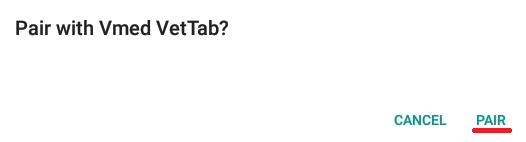Install The Vmed VetTab App
Google Play
Download and install the latest version of the Vmed VetTab app on your Android tablet by visiting the Google Play store.
You may need to log into Google Play first in order to download this app.
Manual Installation Instructions
Manual installation of an Android app such as the Vmed VetTab app is an alternative to downloading and installing it from Google Play. If you have not yet set your Android device for "sideloading" apps (manual installation from other than Google Play) then follow these sideloading setup instructions first. Then, select the option below that corresponds to your situation.
The current version of the Vmed VetTab app is v1.0.0.
For a list of changes since the last version visit the version changelist.
Click here if installing directly from this page:
- Download the app's "APK" from this link: https://www.vmedtechnology.com/customers/VetTab_app.apk
- Open the "Files" app.

- Navigate to where your browser downloaded this file ("Downloads"). The downloaded file is called "VetTab_app.apk". Tap this file.
- It will ask you if you wish to install this app. Select INSTALL and allow it to complete.
- Once the app has been installed you may either tap "DONE" to return to the Files app or "OPEN" to directly open the Vmed VetTab app.
Click here if installing from an SD card or other external storage device:
- Insert the SD card or other external storage device into your tablet.
- Open the "Files" app.

- Find your external storage device listed at the bottom under "STORAGE DEVICES". Open and locate where you put the "VetTab_app.apk" file, then tap it to load it.
- It will ask you if you wish to install this app. Select INSTALL and allow it to complete.
- Once the app has been installed you may either tap "DONE" to return to the Files app or "OPEN" to directly open the Vmed VetTab app.
NOTE: Once you are done with your external storage device (such as an SD card), remember to eject it first through the notification shade (at the top of your Android screen) before removing it.
Device Location
NOTE: The first time the Vmed VetTab app opens it will ask you if you wish to allow it to
access this device's location. Choose "ALLOW" (otherwise the Bluetooth will not work properly).

Pair Bluetooth
NOTE: The first time you try to connect to your VetTab it may ask you if you wish to pair
with it. Tap "PAIR" and it will connect immediately afterward.